Recording mode
Another possibility of the timeline editor, from both worksheet and curves mode is the recording mode. You can activate it from both the menu bar and the toolbar.
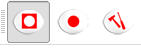
| Buttons | Descriptions |
|---|---|
|
Activate or not the record mode. Will enable/disable the other buttons. |
|
|
Choose to start or stop the recording. A recording can stop by itself if it reached the last frame, or can be stopped manually from here. The recording will be done in the current range selection, or, if there is no such selection, between the start and the stop frame of current timeline |
|
Edit the recording settings. Refer to the Creating a movement using the recording mode tutorial to know how to edit the recording. |
If you click on the Settings button, the following panel is displayed.
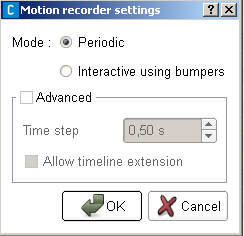
- : You can choose between periodic mode or interactive using bumpers. Periodic mode will record keyframes regulary at the given time step. Interactive mode waits for the user to press the left foot bumper to store a position and wait for next press. The right foot bumper can be used to enslave/unenslave the joints currently recorded.
- (choose advanced mode if you want to edit this settings): time elapsing between two recordings. Depending on the timeline Frame Per Second rate, it will specify the frame range between two keyframes of the recording..
- (choose advanced mode if you want to edit this settings): if this option is unchecked, the recording will automatically stop when the last frame is encountered. However, if it is checked, the recording will continue as long as the user did not press the "Stop" button. In that case, the timeline contents after what was supposed to be the last frame will be "pushed" at the end of the recording.
At last, you will see that whenever the recording mode is active, two additional columns appear in the timeline tree.
| Column | Descriptions |
|---|---|
|
If this column is activated, all the joints children of the current node will be recorded. |
|
If this column is activated, all the joints children of the current node will be replayed during the recording. |







