Editing parameters
Now you know what are parameters, you probably want to edit them for your own boxes. It is pretty easy: from the box editing dialog window, you can add/edit/remove parameters.
Here are the different options of a parameter:
- : parameter name. It has to be unique for each box, as you access the parameter from its name in the box script.
- : it is very important, as you will only see the parameter name and its tooltip if you want to change its value. It has to be very explicit.
- : if a parent of this box has a parameter of the same name, the parent value will override the current value.
- : 4 types are possible. Boolean, integer, float and string. Basically, depending on the chosen type, the displayed window will change.
- : for each parameter, you have to set a default value, so you can go back to the default status after having played with the parameters.
- : depending on the parameters type, you can have other values to set, such as min and max for integer and float type. It is a bit more complicated for the string type, as it is possible to set a list of choices, so you have a multiple choice box (with the possibility to edit an item or not).
It is also possible to connect a link carrying a value to a parameter: each time the link is stimulated, the parameters value will change accordingly.
For instance, you can have a link that changes the speed of the text synthesis:
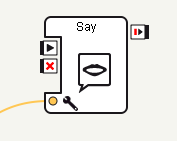
Each box has a method that can be used in the script to get a parameter value. It will throw an exception if no such parameter exists.

