Flow diagram panel functions
Right-click on the diagram panel or a selected box to:
- , or a box.
-
to create a new box and add it to the diagram panel. When you click on this option, the following window is displayed.
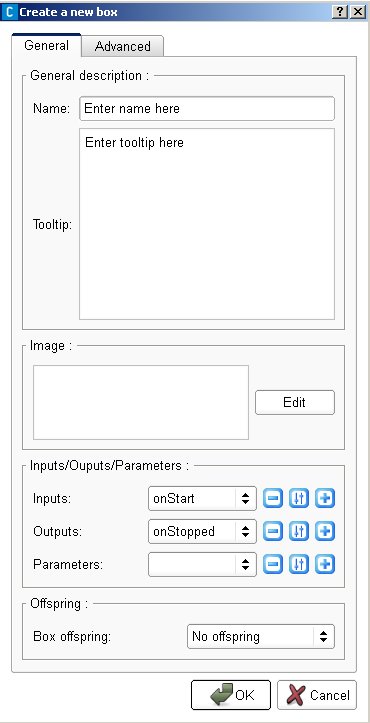
- Enter a name, a brief description and an image. You can browse Choregraphe’s folder or create a new image.
- Define the number and the nature of the inputs and outputs of your box. To do so, click on the black arrows to define the nature and on the - or + icons to define the number of entries.
- When you click on + to add a new entry to your box, the window is displayed, depending on the nature of the entry you want to add.
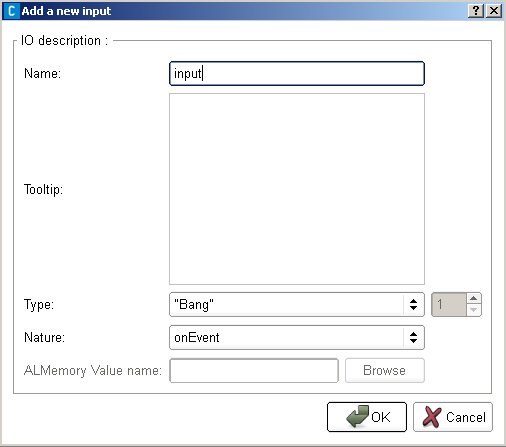
- Enter a name, a description, a type and a nature of your new entry then click on OK.
Note: The ALMemory value name option can only be defined when you choose an ALMemory input/output nature for your entry.
- Finally, choose an offspring for your box depending on its nature (no offspring, timeline or flow diagram).
| Note: | The Advanced tab of the window allows you to define your box as a plugin: numberedit, textedit or changelanguage plugin. A plugin box is a box that offers a user interface, and generates automatically a script from it (see tutorial 4.8 for an example). |
|---|
- Select the option to save a box in the library panel.
- Select the option. It is useful when you want to create an upper level diagram box to enclose other boxes in order to rearrange your diagram. To do so, select a group of boxes linked to the main behavior entries and select this option. A new box is created (you can define a name and a picture for this box) with automatically generated entries.
This new box encloses the other boxes you had selected.Note: This box will have no entries if the selected boxes are not linked to an entry of your main behavior.
- The option allows you to access the description and to modify the nature of the box and its entries. This window is similar to the Create a new box window.
- The opens the script window that allows you to modify the box script (see tutorials on script edition for more information).
- Right-click on the different inputs or outputs of a diagram box to easily add, delete or modify inputs/outputs. You can also right-click on the borders of the flow diagram panel to create upper level entries.

