Windows flashing process
Once you have removed the key from the head of your robot, you are going to flash the opennao image on it.
The "NAO Flasher" is a tool that can be used to reset a USB key in a fresh state. As such it should be considered as a rescue tool, the primary method to update the robot OS being the uploader integrated in Choregraphe. The "NAO Flasher" is a simple Windows application that can be copied around easily without installation.
- Insert your USB key in your computer.
- Go to the "bin" directory of the aldebaran C++ SDK.
- Paste the opennao image you have downloaded in it.
- Double-click on the flasher.exe file to run it.
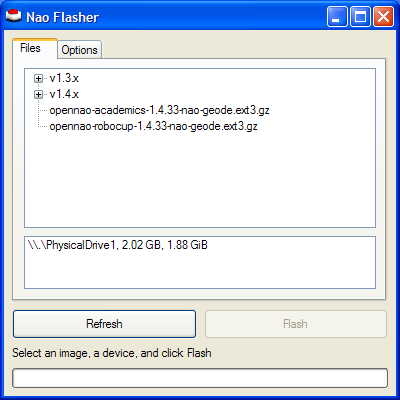
> The interface is very simple. The upper list of the tab show the available OpenNao images in the "NAO Flasher" directory. Images can be placed in sub-directories, and the directory tree will be displayed in the upper list.
- Select the file you want to write to the USB key by clicking on it.
- The lower list of the tab show the removable drives attached to the computer. For each drive, its internal name and its size is displayed. Select a drive by clicking on it.
Warning: Be careful in that step, since you may overwrite any removable drive attached to the computer, not only NAO USB keys. To distinguish them, NAO USB keys have a size that is either 1GB or 2GB, while most modern removable drives are much bigger than that.
Another option is to remove all other removable drives and to click on in the NAO Flasher window.
Note: The "Refresh" button can be clicked at any time (except during a flashing operation), to refresh both lists of the "Files" tab. You may have to click on it if you copied the OpenNao image or if you inserted the USB key after you ran the flasher.exe program.
- Click on .
> The flashing process begins.
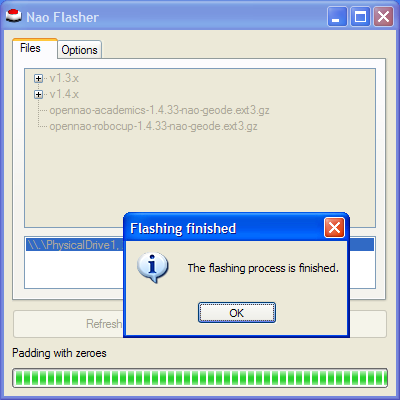
- Remove your USB key from your computer.
Warning: Make sure you properly unmount it from your computer before removing it.
The "Options" tab of the NAO Flasher
There are a few options that you can change to modify the way images are written. You should not change these options unless you have very special needs.
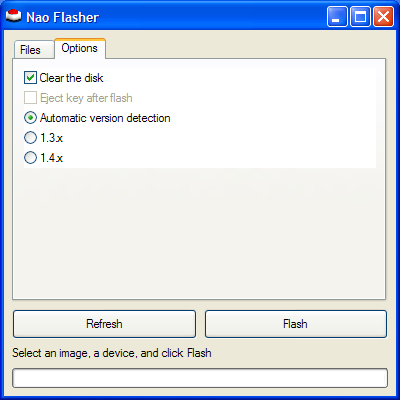
- will clear the USB key while writing it. This will remove any custom data and preferences from the key. This is needed in most situations, since outdated configuration files may prevent the robot from booting properly.
- tells the NAO Flasher to try to detect the type of OpenNao image that you want to write. The image format has changed between the 1.3.x versions and the 1.4.x and later versions. If the automatic version is unable to properly detect the version for some reason, you can force the format to use by selecting either "1.3.x" for old images, or "1.4.x" for new images.

