Record a new remote
| Note: |
You may need around 5 minutes for this operation. Take the time to do it carefully because it's a sensitive process. |
|---|
In the Nao web page, go to "Advanced" -> "Remote controls".
Then enter the name of the remote you want to record and click on "ok".
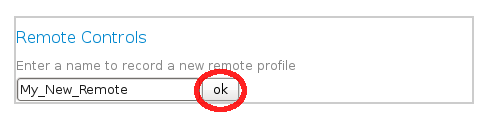
A message should appear. Read it carefully and when you are ready with your remote, click on "next".
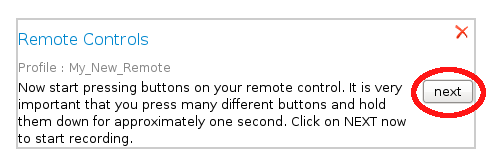
Now press successively every keys of your remote. You may have to do it several time with all the buttons of your remotes.
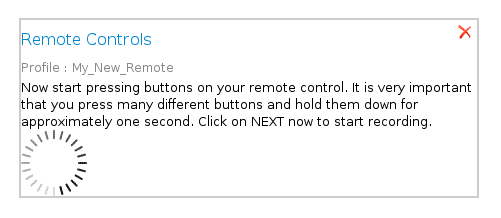
It ends when the following screen appear. Then click on a remote key you want to record and click on "record". Keep pressing on your remote the key selected.
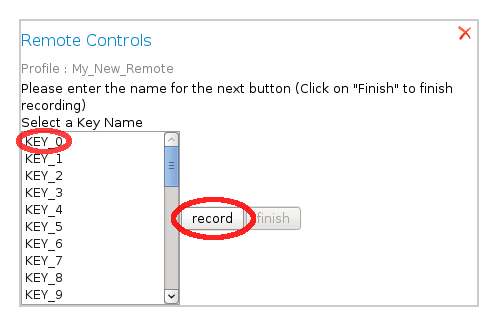
Repeat the previous step for every key you want to record. Then click on "finish".
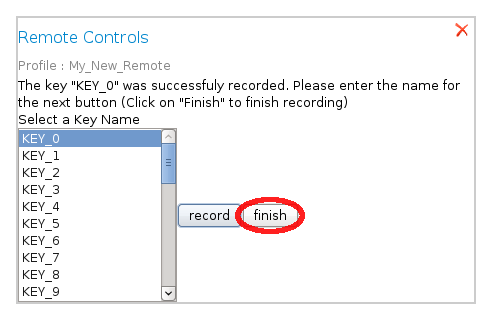
Depending on your remote, you have some other stuff to do. If it's the case, read carefully what you have to do and click on "next".
The remote recording process will be finished when you see this screen. Click on the green cross to record a new remote control.
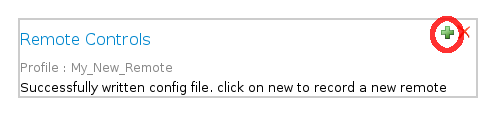
Now your new remote appear in the "configuration available" ListBox in "Settings".
| Note: |
Put the remote control at around 15 cm from the eyes of the robot to have the most efficient record. |
|---|

