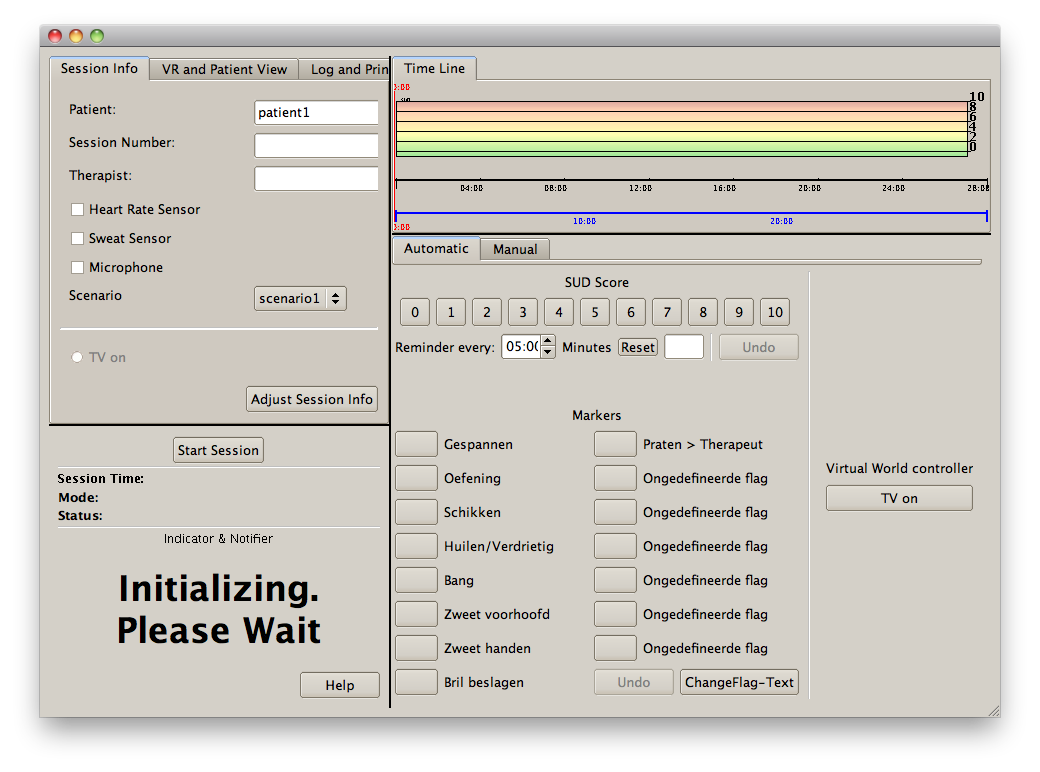VRET TV World
TV World demo shows the user a room with a TV The therapist then can press a "TV On" button after which TV will play a video The therapist also has an info field showing whether TV is playing or not. The timeline etc currently does nothing.
ASSUMPTIONS. PLEASE CHECK
We assume that the patient computer is the zijl (VRET lab on 2nd floor) and that the therapist computer is the tigris (lab on 10th floor).
Hints for working
You can work remotely on the zijl (patient computer) using remote desktop connection. You start this from Programs/accesoiries/remote desktop connection and select address "zijl"
therapist computer tigris: user "therapeut", password "vret_oud"
patient computer zijl: you should have received user/password from Bart.
The latest version of the project is on SVN. read-only account voor VRET project SVN:
https://mmi.tudelft.nl/svn/vret_oud
username: therapeut
password: vret_oud123
You should NOT use this account for editing as this is a read-only account. Ask your own account from Bart if you need to edit.
Preparation
On both patient and therapist computer you should correct line 167 in the file Tools2/src/Network/NetworkTools.py: It normally reads this:
return ("urk.twi.tudelft.nl",8001)
You must change this to
return ("tigris.twi.tudelft.nl",8001)
Startup
1. start the Network server etc on the therapist computer, by running Tools2/src/RunVirtualTherapist.py. You can do this from Eclipse. The workspace is in CHECK C:\VRET\Workspace and should be the default setting when you run Eclipse.
2. Start the audiovisual communication system between therapist and patient. To do this the video server in the patient room must have been turned on. Then you can run on the therapist computer the interface, by running internet explorer (note, Firefox e.a. won't work). Then go to the address of the video server:
http://keene.twi.tudelft.nl
You need name and password, ask Bart if you do not have one.
For full screen, start TWO of these browsers, choose large for both and turn off the speakers and microphone on the 2nd screen to avoid disturbing echos on the communication.
3. Start the Vizard scripts on the patient computer. Start Vizard and then open the project python file at
G:/Vizard projects/wouter/KamerValk en Scherm/KamerValk2
Then press the RUN button in Vizard.
4. Start the Therapist interface, running TVWorld/src/TVTherapist.py
Now therapist can press "TV On" button to play the video on Vizard.