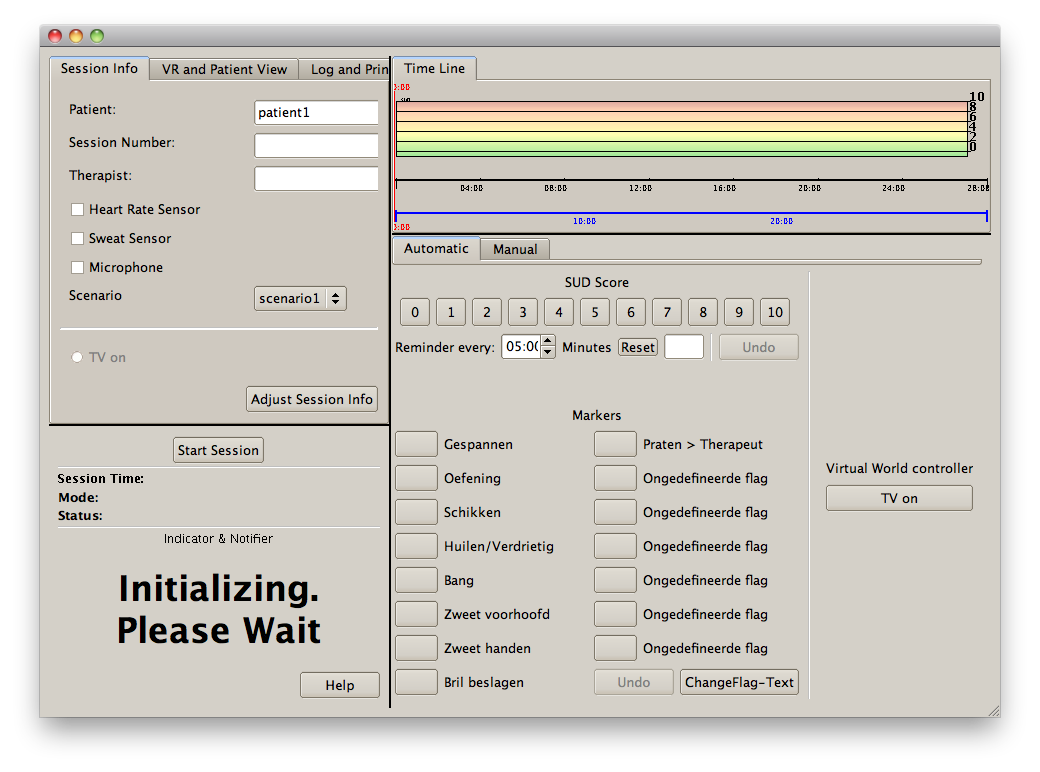Difference between revisions of "VRET TV World"
| Line 5: | Line 5: | ||
[[Image:TVWorld.png]] | [[Image:TVWorld.png]] | ||
| + | |||
| + | To run this demo, download the TVWorld from SVN and follow the instructions in the readme.txt | ||
| + | |||
<h2> | <h2> | ||
| − | + | BELOW SEEMSOBSOLETE | |
</h2> | </h2> | ||
We assume that the patient computer is the zijl (VRET lab on 2nd floor) and that the | We assume that the patient computer is the zijl (VRET lab on 2nd floor) and that the | ||
| Line 33: | Line 36: | ||
You should NOT use this account for editing as this is a read-only account. | You should NOT use this account for editing as this is a read-only account. | ||
Ask your own account from Bart if you need to edit. | Ask your own account from Bart if you need to edit. | ||
| − | |||
| − | |||
| − | |||
| − | |||
| − | |||
| − | |||
| − | |||
| − | |||
| − | |||
| − | |||
| − | |||
| − | |||
| − | |||
| − | |||
| − | |||
| − | |||
| − | |||
| − | |||
| − | |||
| − | |||
| − | |||
| − | |||
| − | |||
| − | |||
| − | |||
| − | |||
| − | |||
| − | |||
| − | |||
| − | |||
| − | |||
| − | |||
| − | |||
| − | |||
| − | |||
| − | |||
| − | |||
| − | |||
| − | |||
| − | |||
| − | |||
| − | |||
Revision as of 10:55, 16 November 2010
TV World demo shows the user a room with a TV The therapist then can press a "TV On" button after which TV will play a video The therapist also has an info field showing whether TV is playing or not. The timeline etc currently does nothing.
To run this demo, download the TVWorld from SVN and follow the instructions in the readme.txt
BELOW SEEMSOBSOLETE
We assume that the patient computer is the zijl (VRET lab on 2nd floor) and that the therapist computer is the tigris (lab on 10th floor).
Hints for working
You can work remotely on the zijl (patient computer) using remote desktop connection. You start this from Programs/accesoiries/remote desktop connection and select address "zijl"
therapist computer tigris: user "therapeut", password "vret_oud"
patient computer zijl: you should have received user/password from Bart.
The latest version of the project is on SVN. read-only account voor VRET project SVN:
https://mmi.tudelft.nl/svn/vret_oud
username: therapeut
password: vret_oud123
You should NOT use this account for editing as this is a read-only account. Ask your own account from Bart if you need to edit.