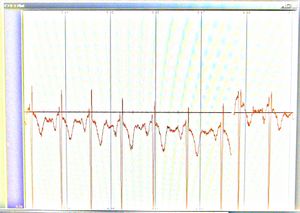Difference between revisions of "VRET physiological"
(→System Requirements) |
|||
| Line 14: | Line 14: | ||
For drivers, help or further information , please do not hesitate to contact us at support@tmsi.com. When contacting support mention in every case, | For drivers, help or further information , please do not hesitate to contact us at support@tmsi.com. When contacting support mention in every case, | ||
| − | + | ||
* the serial number (SN) and/or reference number (REF) on the back/bottom of the product. | * the serial number (SN) and/or reference number (REF) on the back/bottom of the product. | ||
| − | * the Operating System (32 or 64 bits OS) including service pack which is running on the PC or Laptop. (click start>Run, type in "Winver" and press <Enter>. If the resulting dialog box does not explicitly state that you have a "64-bit Edition", then you have a 32-bit-OS) | + | * the Operating System (32 or 64 bits OS) including service pack which is running |
| + | on the PC or Laptop. (click start>Run, type in "Winver" and press <Enter>. If the | ||
| + | resulting dialog box does not explicitly state that you have a "64-bit Edition", | ||
| + | then you have a 32-bit-OS) | ||
==Connecting with Mobi8== | ==Connecting with Mobi8== | ||
Revision as of 21:01, 29 August 2010
For physiological measurements we use the TMSi Mobi8 wireless sensor system. It transmits data via Bluetooth.
WARNING. Make sure you got some proper instructions before starting to use this device. Improper use may be LETHAL.
Contents
System Requirements
To communicate with the TMSi software library to communicate with the Mobi8, we need to use a dll provided by TMSi. Therefore we are bound to their system requirements even though it is very likely that implementation on other systems would be simple. The TMSi requirements on their website (29aug2010) are:
- Personal Computer (desktop or laptop) Pentium 4 or equivalent with 1GHz, 256 MB memory, or higher
- Installed should be one of following operating systems: Microsoft Windows XP (32 bits version)
However on their downloads page we read that there is a possibility for 64 bit support:
For drivers, help or further information , please do not hesitate to contact us at support@tmsi.com. When contacting support mention in every case, * the serial number (SN) and/or reference number (REF) on the back/bottom of the product. * the Operating System (32 or 64 bits OS) including service pack which is running on the PC or Laptop. (click start>Run, type in "Winver" and press <Enter>. If the resulting dialog box does not explicitly state that you have a "64-bit Edition", then you have a 32-bit-OS)
Connecting with Mobi8
- Make sure you followed the Mobi8 installation instructions in the PortiLab2 manual, pages 19-21 up to step 9. If the software was installed before, you can just insert the bluetooth dongle and start at step 2.
- At step 6 of the manual, if you right-click on the Mobi8 device you can select "connect" right away. If you entered your password before it will not ask for a password again.
- The connection automatically disconnects after a minute, unless you started your readout software before that time.
Attaching the electrodes
The figure below shows how to connect the pads for a heart rate measurement. The green ground pad is in the one corner, the red and black sensors "1" are diagonally placed wide apart, on the chest. The exact position is not so relevant. Note the taped-off sensors "2", it is important to tape them off so that they do not accidentally connect to something. Also avoid sharp kinks in the cables (so NOT as in the picture).
Figure. Pads configured for heart rate measurement
Figure. Connections on Mobi8 for heart rate measurement
In the figure below you can see also a heart-beat set-up. I guess it is combined with a sweat measurement on the chest.
Figure from TNO, placed by Willem-Paul.
If you connected it right you should be able to measure something like this:
Figure. Heart Beat of Willem Paul, auto scaled, foto of screen running Portilab2.
Reading out Mobi8 with Python
- get the demo python script from Mobi8python and copy it to a text file named mobi8.py
- install pywin32 for your version of python from http://sourceforge.net/projects/pywin32/. Or use this attached file: File:Pywin32-214.zip
- The mobi8 communication is handled via the PortiSerial.dll that comes with the installer and with the File:PortiSerial v16.zip demo program (a visual basic project) that was provided to us by TMS. The PortiSerial.dll can also be retrieved directly here File:PortiSerial.dll
- Copy the PortiSerial.dll from the demo program into the directory containing the python script.
- open console, CD to directory containing the python script and dll
- execute
regsvr32.exe PortiSerial.dll
- execute
python mobi8.py
reading out heart rate
To get an estimated heart rate, you can use the python script on Mobi8PythonHBR
Reading out Mobi8 with Visual Basic
You need visual basic 2003 (or 2005, using conversion). 2008 will not read the project file.
- Install the demo program
- Follow instructions in the comments of the demo program particularly about executing regsrv32.exe. If you forget this PART OF the dll functions will not compile while the other part does compile.