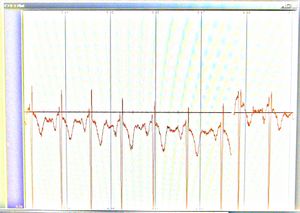Difference between revisions of "VRET physiological"
(→Attaching the electrodes) |
(→System Requirements) |
||
| (45 intermediate revisions by the same user not shown) | |||
| Line 1: | Line 1: | ||
| − | + | For physiological measurements we use the [http://www.tmsi.com/ TMSi Mobi8] wireless sensor system. It transmits data via Bluetooth. | |
| − | + | '''WARNING'''. Make sure you got some proper instructions before starting to use this device. '''Improper use may be LETHAL'''. | |
| − | * At step 6 of the manual, if you right-click on the Mobi8 device you can select "connect" right away. If you entered your password before it will not ask for a password again. | + | ==System Requirements== |
| + | |||
| + | THIS IS OBSOLETE - THE PCDRIVER USES THE NATIVE WINDOWS USB DRIVER AND WORKS WITH WIN7 AS WELL. | ||
| + | |||
| + | To communicate with the TMSi software library to communicate with the Mobi8, we need to use a dll provided by TMSi. Therefore we are bound to their system requirements even though it is very likely that implementation on other systems would be simple. The TMSi requirements on their website (29aug2010) are: | ||
| + | |||
| + | * Personal Computer (desktop or laptop) Pentium 4 or equivalent with 1GHz, 256 MB memory, or higher | ||
| + | * Microsoft Windows XP (32 bits version) | ||
| + | |||
| + | However on their [http://www.tmsi.com/?id=19 downloads page] we read that there is a possibility for 64 bit support: | ||
| + | |||
| + | |||
| + | For drivers, help or further information , please do not hesitate to contact us at support@tmsi.com. When contacting support mention in every case, | ||
| + | |||
| + | * the serial number (SN) and/or reference number (REF) on the back/bottom of the product. | ||
| + | * the Operating System (32 or 64 bits OS) including service pack which is running | ||
| + | on the PC or Laptop. (click start>Run, type in "Winver" and press <Enter>. If the | ||
| + | resulting dialog box does not explicitly state that you have a "64-bit Edition", | ||
| + | then you have a 32-bit-OS) | ||
| + | |||
| + | ==Low-Level connecting with Mobi8== | ||
| + | |||
| + | You need these steps if you want to make a real-time connection between the Mobi8 and a computer (eg the VRET system or your own program). | ||
| + | |||
| + | * Make sure you followed the Mobi8 installation instructions in the [http://mmi.tudelft.nl/trac/vret_oud/export/699/resources/Mobi8/Portilab2manEng.pdf PortiLab2 manual], pages 19-21 up to step 9. If the software was installed before, you can just insert the bluetooth dongle and start at step 2. The installation CDs (PortiLab and LinkSys BlueTooth USB driver) are also available on our [http://mmi.tudelft.nl/trac/vret_oud/browser/resources/Mobi8 svn server]. | ||
| + | |||
| + | * At step 6 of the manual, if you right-click on the Mobi8 device you can select "connect" right away. If you entered your password before it will not ask for a password again. The password is the last 4 digits of the serial number of the Mobi8 as shown in the browser and on the label on the bottom of the box, in our case usually 1006 (mobi8) or 0009 (amsterdam mobu6). Note that this deviates from the manual that talks about 00xx numbers | ||
* The connection '''automatically disconnects''' after a minute, unless you started your readout software before that time. | * The connection '''automatically disconnects''' after a minute, unless you started your readout software before that time. | ||
| − | == | + | In the [browser:Tools2/src/Mobi/RawDataMobi.py] you find the channel assignments for connection. |
| + | |||
| + | On mobi6, 0 is labeled '1' on the Mobi6, 3 is labeled '2', etc. 6 and higher is the connector on the back side. | ||
| + | |||
| + | On mobi8, 0 is labeled 'A', 1 is labeled 'B', 5 is 'E', and from 8 upwards is on the back side. | ||
| + | |||
| + | SKIN_HR is used for measuring heart rate using skin sensors | ||
| + | |||
| + | GSR is used for galvanic skin response | ||
| + | |||
| + | TEMP is used for temperature measurement | ||
| + | |||
| + | NONIN_OX is the oxygen sensor via the nonin | ||
| + | |||
| + | NONIN_HR is the heart rate sensor via the nonin. | ||
| + | |||
| + | mobi6: {'SKIN_HR':0, 'GSR':4, 'TEMP':5, 'NONIN_OX':6, 'NONIN_HR':8 } | ||
| + | |||
| + | mobi8: {'SKIN_HR':0, 'GSR':4, 'TEMP':5, 'NONIN_OX':8, 'NONIN_HR':10 } | ||
| + | |||
| + | ==O2 and Heartrate with Nonin XPOD 3012== | ||
| + | The [http://www.nonin.com/ Nonin XPOD] is a sensor that can be attached to the finger tip. It measures the O2 rate and it also estimates heart rate from this measurement. | ||
| + | The sensor attaches to your finger like in the picture. | ||
| + | The other end of the sensor is a special 4-pin LEMO attaching to the special connector in the '''front''' of the Mobi8. | ||
| + | |||
| + | More documentation on the Nonin is [https://mmi.tudelft.nl/cgi-bin/vret_oud.cgi/browser/resources/Mobi8/NoninXPOD SVN] | ||
| + | |||
| + | [[Image:8000AA_sensor.jpg]] | ||
| + | |||
| + | ==Temperature== | ||
| + | The temp sensor we have is TMSi 95-0104-601-0-1. | ||
| + | [[Image:tempsensor.jpg]] | ||
| + | |||
| + | ==Galvanic Skin Response== | ||
| + | Galvanic Skin Response (GSR) measures skin conductivity from the fingers and / or palms. The GSR is highly sensitive to emotions in some people. Electrodermal Response EDR is actually the medically preferred term for changing of electrical skin resistance due to psychological condition. | ||
| + | |||
| + | The VRET system expects the GSR to be connected to channel E. | ||
| + | |||
| + | The picture below shows how to connect to the user. Any combination of fingers on the hand seems to work, I am not sure if there is a medical approved way. We also sometimes use the green ground connector attached to the wrist to improve the signal quality (theoretically), but we did not find any effect of this on the measurements. | ||
| + | |||
| + | [[Image:Gsrnxt.jpg]] | ||
| + | [http://mmi.tudelft.nl/trac/vret_oud/export/1076/Tools2/doc/fotos/foto6.jpg] | ||
| + | |||
| + | Documentation on conversion of measurements is on svn: | ||
| + | [https://mmi.tudelft.nl/trac/vret_oud/export/1075/resources/Mobi/SkinResponse/HoeBerekenIkDeWeerstandVanDeHuidBijDeGSRSensor.docx] | ||
| + | |||
| + | ==Heartrate with Electrodes== | ||
The figure below shows how to connect the pads for a heart rate measurement. | The figure below shows how to connect the pads for a heart rate measurement. | ||
| + | This is less convenient than the Nonin module but it may be needed in cases where the subject needs to use his hands. | ||
The green ground pad is in the one corner, the red and black sensors "1" are diagonally placed wide apart, on the chest. The exact position is not so relevant. Note the taped-off sensors "2", it is important to tape them off so that they do not accidentally connect to something. Also avoid sharp kinks in the cables (so NOT as in the picture). | The green ground pad is in the one corner, the red and black sensors "1" are diagonally placed wide apart, on the chest. The exact position is not so relevant. Note the taped-off sensors "2", it is important to tape them off so that they do not accidentally connect to something. Also avoid sharp kinks in the cables (so NOT as in the picture). | ||
| Line 30: | Line 103: | ||
[[Image:Heartbeat.jpg | 300px]] | [[Image:Heartbeat.jpg | 300px]] | ||
| + | |||
Figure. Heart Beat of Willem Paul, auto scaled, foto of screen running Portilab2. | Figure. Heart Beat of Willem Paul, auto scaled, foto of screen running Portilab2. | ||
==Reading out Mobi8 with Python== | ==Reading out Mobi8 with Python== | ||
| + | |||
| + | The windows dll (PortiSerial.dll) is used directly from Python, using the python-win32 bridge (pywin32 aka win32com.client). We received some info on the DLL straight from the manufacturer, which is [http://mmi.tudelft.nl/trac/vret_oud/browser/resources/Mobi8/PortiSerial_v16 here]. | ||
* get the demo python script from [[Mobi8python]] and copy it to a text file named mobi8.py | * get the demo python script from [[Mobi8python]] and copy it to a text file named mobi8.py | ||
| − | * install pywin32 for your version of python from http://sourceforge.net/projects/pywin32/. | + | * install pywin32 for your version of python from http://sourceforge.net/projects/pywin32/. Or use this attached file: [[Image:Pywin32-214.zip]] |
* The mobi8 communication is handled via the PortiSerial.dll that comes with the installer and with the [[Image:PortiSerial_v16.zip]] demo program (a visual basic project) that was provided to us by TMS. The PortiSerial.dll can also be retrieved directly here [[Image:PortiSerial.dll]] | * The mobi8 communication is handled via the PortiSerial.dll that comes with the installer and with the [[Image:PortiSerial_v16.zip]] demo program (a visual basic project) that was provided to us by TMS. The PortiSerial.dll can also be retrieved directly here [[Image:PortiSerial.dll]] | ||
| − | * Copy the PortiSerial.dll from the demo program into the directory containing the python script. | + | * Copy the PortiSerial.dll from the demo program into the directory containing the python script (or at any other convenient place?). |
| − | * open console, CD to directory containing the | + | * open console, CD to directory containing the dll |
* execute <pre>regsvr32.exe PortiSerial.dll</pre> | * execute <pre>regsvr32.exe PortiSerial.dll</pre> | ||
* execute <pre>python mobi8.py</pre> | * execute <pre>python mobi8.py</pre> | ||
| + | |||
| + | |||
| + | ===reading out heart rate=== | ||
| + | To get an estimated heart rate, you can use the python script on [[Mobi8PythonHBR]] | ||
| + | |||
| + | ==Reading out Mobi8 with Visual Basic== | ||
| + | |||
| + | NOTE: THIS IS OBSOLETE SINCE WE HAVE THE PCDRIVER. | ||
| + | You need visual basic 2003 (or 2005, using conversion). 2008 will not read the project file. | ||
| + | |||
| + | * Install the demo program | ||
| + | |||
| + | * Follow instructions in the comments of the demo program particularly about executing regsrv32.exe. If you forget this PART OF the dll functions will not compile while the other part does compile. | ||
| + | |||
| + | ==Reading out muscle tension or respiration== | ||
| + | There is useful information on this on the TMSi Website: | ||
| + | |||
| + | [http://www.tmsi.com/?id=26 muscle tension setup] | ||
| + | |||
| + | [http://www.tmsi.com/?id=27 respiratory reading] | ||
| + | |||
| + | ==Connecting with VRET== | ||
| + | To connect the Mobi8 with VRET, you need to follow the steps in the low-level connection section. After that you should be able to run the Tools/Mobi8/Mobi8SignalDispatcher. After that you can run the modules GalvanicSkinResponseMobi8, HeartRateMobi8, HeartRateMobi8Finger, or OxRateMobi8. You should not try to run both HeartRateMobi8 and HeartRateMobi8Finger at the same time as they both dispatch heart rate events over the same channel. | ||
Latest revision as of 21:30, 10 November 2011
For physiological measurements we use the TMSi Mobi8 wireless sensor system. It transmits data via Bluetooth.
WARNING. Make sure you got some proper instructions before starting to use this device. Improper use may be LETHAL.
Contents
- 1 System Requirements
- 2 Low-Level connecting with Mobi8
- 3 O2 and Heartrate with Nonin XPOD 3012
- 4 Temperature
- 5 Galvanic Skin Response
- 6 Heartrate with Electrodes
- 7 Reading out Mobi8 with Python
- 8 Reading out Mobi8 with Visual Basic
- 9 Reading out muscle tension or respiration
- 10 Connecting with VRET
System Requirements
THIS IS OBSOLETE - THE PCDRIVER USES THE NATIVE WINDOWS USB DRIVER AND WORKS WITH WIN7 AS WELL.
To communicate with the TMSi software library to communicate with the Mobi8, we need to use a dll provided by TMSi. Therefore we are bound to their system requirements even though it is very likely that implementation on other systems would be simple. The TMSi requirements on their website (29aug2010) are:
- Personal Computer (desktop or laptop) Pentium 4 or equivalent with 1GHz, 256 MB memory, or higher
- Microsoft Windows XP (32 bits version)
However on their downloads page we read that there is a possibility for 64 bit support:
For drivers, help or further information , please do not hesitate to contact us at support@tmsi.com. When contacting support mention in every case,
* the serial number (SN) and/or reference number (REF) on the back/bottom of the product. * the Operating System (32 or 64 bits OS) including service pack which is running on the PC or Laptop. (click start>Run, type in "Winver" and press <Enter>. If the resulting dialog box does not explicitly state that you have a "64-bit Edition", then you have a 32-bit-OS)
Low-Level connecting with Mobi8
You need these steps if you want to make a real-time connection between the Mobi8 and a computer (eg the VRET system or your own program).
- Make sure you followed the Mobi8 installation instructions in the PortiLab2 manual, pages 19-21 up to step 9. If the software was installed before, you can just insert the bluetooth dongle and start at step 2. The installation CDs (PortiLab and LinkSys BlueTooth USB driver) are also available on our svn server.
- At step 6 of the manual, if you right-click on the Mobi8 device you can select "connect" right away. If you entered your password before it will not ask for a password again. The password is the last 4 digits of the serial number of the Mobi8 as shown in the browser and on the label on the bottom of the box, in our case usually 1006 (mobi8) or 0009 (amsterdam mobu6). Note that this deviates from the manual that talks about 00xx numbers
- The connection automatically disconnects after a minute, unless you started your readout software before that time.
In the [browser:Tools2/src/Mobi/RawDataMobi.py] you find the channel assignments for connection.
On mobi6, 0 is labeled '1' on the Mobi6, 3 is labeled '2', etc. 6 and higher is the connector on the back side.
On mobi8, 0 is labeled 'A', 1 is labeled 'B', 5 is 'E', and from 8 upwards is on the back side.
SKIN_HR is used for measuring heart rate using skin sensors
GSR is used for galvanic skin response
TEMP is used for temperature measurement
NONIN_OX is the oxygen sensor via the nonin
NONIN_HR is the heart rate sensor via the nonin.
mobi6: {'SKIN_HR':0, 'GSR':4, 'TEMP':5, 'NONIN_OX':6, 'NONIN_HR':8 }
mobi8: {'SKIN_HR':0, 'GSR':4, 'TEMP':5, 'NONIN_OX':8, 'NONIN_HR':10 }
O2 and Heartrate with Nonin XPOD 3012
The Nonin XPOD is a sensor that can be attached to the finger tip. It measures the O2 rate and it also estimates heart rate from this measurement. The sensor attaches to your finger like in the picture. The other end of the sensor is a special 4-pin LEMO attaching to the special connector in the front of the Mobi8.
More documentation on the Nonin is SVN
Temperature
The temp sensor we have is TMSi 95-0104-601-0-1.

Galvanic Skin Response
Galvanic Skin Response (GSR) measures skin conductivity from the fingers and / or palms. The GSR is highly sensitive to emotions in some people. Electrodermal Response EDR is actually the medically preferred term for changing of electrical skin resistance due to psychological condition.
The VRET system expects the GSR to be connected to channel E.
The picture below shows how to connect to the user. Any combination of fingers on the hand seems to work, I am not sure if there is a medical approved way. We also sometimes use the green ground connector attached to the wrist to improve the signal quality (theoretically), but we did not find any effect of this on the measurements.
Documentation on conversion of measurements is on svn: [2]
Heartrate with Electrodes
The figure below shows how to connect the pads for a heart rate measurement. This is less convenient than the Nonin module but it may be needed in cases where the subject needs to use his hands. The green ground pad is in the one corner, the red and black sensors "1" are diagonally placed wide apart, on the chest. The exact position is not so relevant. Note the taped-off sensors "2", it is important to tape them off so that they do not accidentally connect to something. Also avoid sharp kinks in the cables (so NOT as in the picture).
Figure. Pads configured for heart rate measurement
Figure. Connections on Mobi8 for heart rate measurement
In the figure below you can see also a heart-beat set-up. I guess it is combined with a sweat measurement on the chest.
Figure from TNO, placed by Willem-Paul.
If you connected it right you should be able to measure something like this:
Figure. Heart Beat of Willem Paul, auto scaled, foto of screen running Portilab2.
Reading out Mobi8 with Python
The windows dll (PortiSerial.dll) is used directly from Python, using the python-win32 bridge (pywin32 aka win32com.client). We received some info on the DLL straight from the manufacturer, which is here.
- get the demo python script from Mobi8python and copy it to a text file named mobi8.py
- install pywin32 for your version of python from http://sourceforge.net/projects/pywin32/. Or use this attached file: File:Pywin32-214.zip
- The mobi8 communication is handled via the PortiSerial.dll that comes with the installer and with the File:PortiSerial v16.zip demo program (a visual basic project) that was provided to us by TMS. The PortiSerial.dll can also be retrieved directly here File:PortiSerial.dll
- Copy the PortiSerial.dll from the demo program into the directory containing the python script (or at any other convenient place?).
- open console, CD to directory containing the dll
- execute
regsvr32.exe PortiSerial.dll
- execute
python mobi8.py
reading out heart rate
To get an estimated heart rate, you can use the python script on Mobi8PythonHBR
Reading out Mobi8 with Visual Basic
NOTE: THIS IS OBSOLETE SINCE WE HAVE THE PCDRIVER. You need visual basic 2003 (or 2005, using conversion). 2008 will not read the project file.
- Install the demo program
- Follow instructions in the comments of the demo program particularly about executing regsrv32.exe. If you forget this PART OF the dll functions will not compile while the other part does compile.
Reading out muscle tension or respiration
There is useful information on this on the TMSi Website:
Connecting with VRET
To connect the Mobi8 with VRET, you need to follow the steps in the low-level connection section. After that you should be able to run the Tools/Mobi8/Mobi8SignalDispatcher. After that you can run the modules GalvanicSkinResponseMobi8, HeartRateMobi8, HeartRateMobi8Finger, or OxRateMobi8. You should not try to run both HeartRateMobi8 and HeartRateMobi8Finger at the same time as they both dispatch heart rate events over the same channel.